How to Send Anonymous Messages on Slack in 2025
Master anonymous communication on Slack with this comprehensive, step-by-step guide
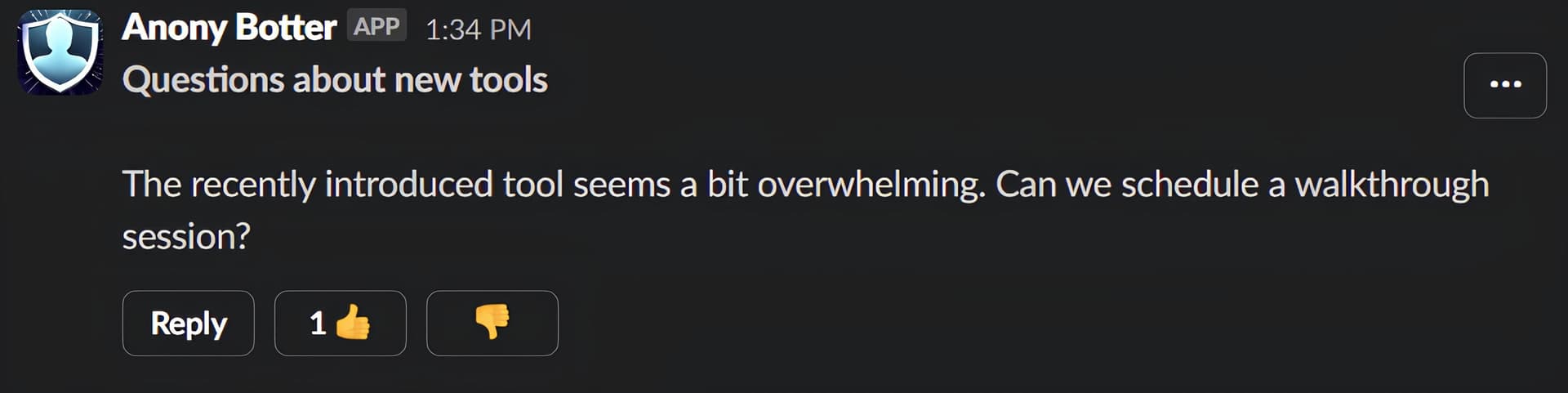
In today's digital workplace, effective communication is essential for team success. Anonymous messaging on Slack has emerged as a powerful tool for fostering honest feedback and open dialogue. This comprehensive guide will walk you through everything you need to know about sending anonymous messages on Slack using Anony Botter in 2025.
📖 What You'll Learn
- Step-by-step anonymous messaging setup
- How to create anonymous polls and surveys
- Advanced moderation and admin features
- Security and privacy considerations
- Troubleshooting common issues
- Best practices for team implementation
Why Anonymous Messaging Matters in the Workplace
Before diving into the how-to, let's understand why anonymous messaging has become essential in modern workplaces:
- Encourages honest feedback without fear of repercussions
- Gives voice to team members who might otherwise remain silent
- Facilitates addressing sensitive topics constructively
- Creates a more inclusive environment where all ideas are valued
- Improves decision-making through diverse, unfiltered perspectives
78%
of employees have feedback they've never shared
3.2x
more honest responses with anonymous tools
45%
faster problem identification
Quick Start: Install Anony Botter
Step 1: First, ensure Anony Botter is installed in your Slack workspace. If not, you can easily add it using the installation link or the button at the end of this guide.
Installation takes just 30 seconds: Click "Add to Slack" → Authorize → Start using commands immediately
How to Send Anonymous Messages in Slack Channels
Method 1: Public Channels (Most Common)
- Navigate to any public channel where Anony Botter is available
- Type
/anonyin the message box - Press Enter - A dialog box will appear
- Compose your message in the text field
- Click "Send" - Your message posts anonymously to the channel
Method 2: Private Channels
For private channels, you'll need to invite the bot first:
- Type
/invite @Anony Botterin the private channel - Press Enter to invite the bot
- Now use
/anonyas you would in public channels - Compose and send your anonymous message
💡 Pro Tip: You only need to invite the bot once per private channel. After invitation, all channel members can use anonymous messaging features.
How to Reply Anonymously to Messages
Anonymous replies are just as important as initial messages for maintaining ongoing anonymous conversations. Here's how to reply anonymously:
Replying to Anonymous Messages
Method 1: Simply click the "Reply" button on any existing anonymous message. The reply will automatically be anonymous.
Replying Anonymously to Regular Messages
Method 2: For non-anonymous messages, access the message's context menu (three dots) and select "Reply anonymously" from the dropdown options.
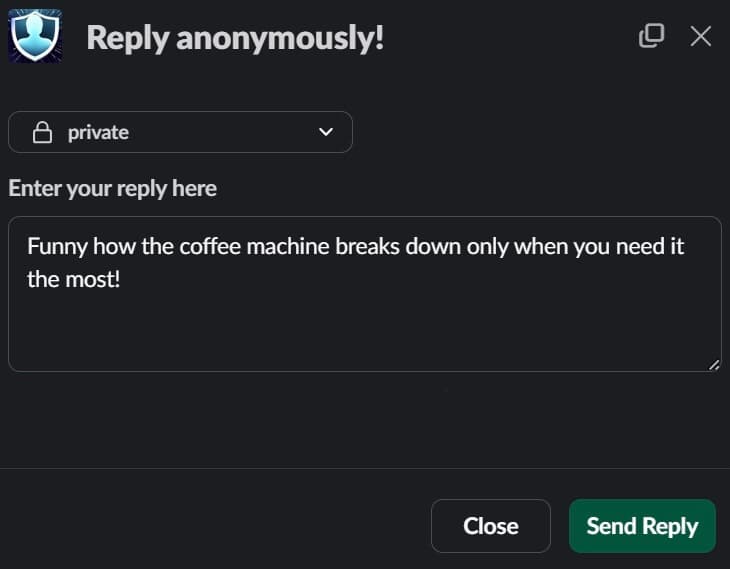
Creating Anonymous Polls in Slack
Anonymous polls are excellent for gathering honest feedback and making collective decisions. Here's how to create one:
Step-by-Step Poll Creation
- Type
/anonybotterin the message box - Select "Poll Anonymously with Anony Botter" from the dropdown menu that appears
- Fill out the poll form:
- Enter your poll question
- Add at least 3 options (up to 5 total)
- Options 4 and 5 are optional
- Click "Create Poll" and your anonymous poll will be posted to the channel
📊 Poll Best Practices
- Keep questions clear and unbiased
- Provide balanced answer options
- Set appropriate time limits for responses
- Follow up on poll results with action plans
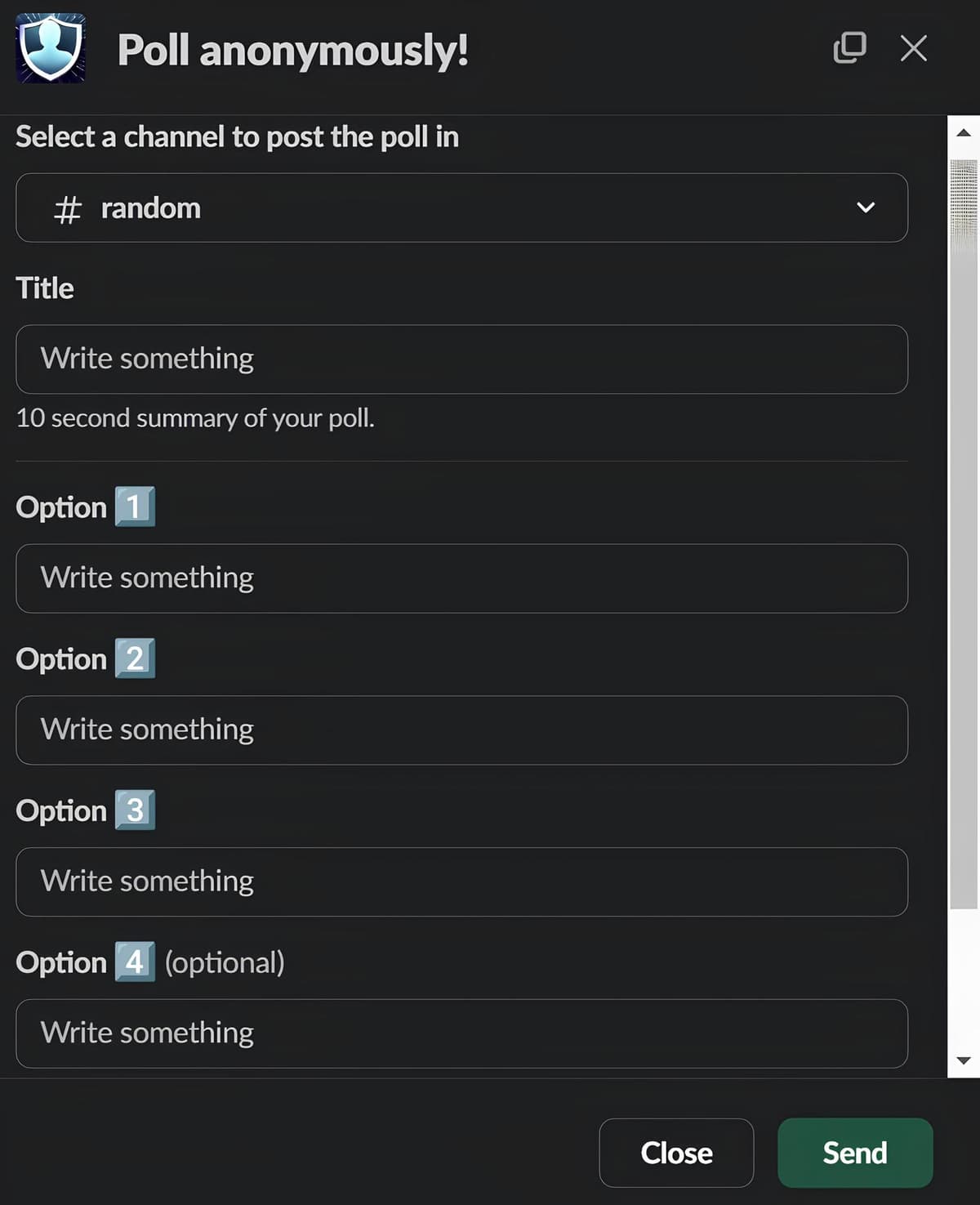
Advanced Features for Workspace Admins
Anony Botter offers several advanced features for workspace administrators to maintain a healthy communication environment:
Message Approval System
Admins can set up a message approval workflow to review anonymous messages before they're posted:
- Create a private channel for approvals and invite Anony Botter using
/invite @Anony Botter - Access Anony Botter settings in your workspace
- Enable the "Require approval before messages are sent out" option
- Select your approval channel from the dropdown menu
- Save settings - Now all anonymous messages will require admin approval before being posted
📋 Approval Workflow: When someone sends an anonymous message, admins receive a notification in the approval channel with options to approve or decline. Approved messages post normally; declined messages are not posted and the sender is not notified.
Community Moderation System
Anony Botter includes a community moderation system where messages can be flagged as inappropriate:
- Community Flagging: Messages receiving 5+ downvotes undergo majority rule evaluation
- Majority Rule: If 51% or more disapprove, the message is flagged and hidden
- Admin Notifications: Set up a notification channel to be alerted of flagged messages
- Moderator Powers: Designated moderators can immediately flag any inappropriate content
Admin Identity Visibility Controls
Workspace admins have the option to see the real authors of anonymous messages when needed:
- Optional Feature: "Allow admins to see the real author of anonymous messages" can be enabled
- User Transparency: When enabled, users are notified before sending that admins can see their identity
- Message Integrity: Disabling and re-enabling doesn't reveal authors of previously sent messages
- Compliance Balance: Provides accountability while maintaining anonymity benefits
Security and Privacy Considerations
Data Protection & Privacy
Anony Botter prioritizes user privacy while providing administrative controls:
- Encryption: All messages are encrypted in transit and at rest
- Minimal Data Storage: Only necessary data for functionality is stored
- No Message Content Storage: Anonymous message content is not permanently stored on external servers
- GDPR Compliance: Fully compliant with international privacy regulations
- Audit Trails: Administrative actions are logged for security purposes
Preventing Abuse
- Rate Limiting: Prevents spam through message frequency controls
- Content Filtering: Basic filters prevent obviously inappropriate content
- Community Reporting: Users can flag inappropriate messages
- Administrative Oversight: Multiple admin controls for maintaining standards
Troubleshooting Common Issues
❓ "The /anony command doesn't work"
Solution: Ensure Anony Botter is installed in your workspace and you have the necessary permissions. For private channels, make sure the bot has been invited first.
❓ "My anonymous message didn't appear"
Solution: Check if your workspace has message approval enabled. Your message may be pending admin approval, or it may have been declined due to content policies.
❓ "Can't create polls with /anonybotter"
Solution: Make sure you're typing the full command correctly and that you have permissions to create polls in that channel. Some workspaces may restrict poll creation to certain roles.
❓ "Bot not responding in private channels"
Solution: Private channels require explicit bot invitation. Use /invite @Anony Botter in the private channel first.
Industry-Specific Use Cases
Technology Teams
- Code Review Feedback: Honest technical critiques without personal tension
- Architecture Discussions: Junior developers can challenge senior decisions constructively
- Bug Reporting: Report critical issues without blame assignment
- Process Improvements: Suggest workflow optimizations anonymously
HR and People Operations
- Employee Satisfaction Surveys: Regular anonymous pulse checks
- Management Feedback: Honest input on leadership effectiveness
- Policy Feedback: Input on company policies and procedures
- Workplace Culture: Address cultural issues confidentially
Sales and Customer Service
- Customer Feedback Sharing: Relay sensitive customer concerns
- Process Feedback: Improve sales processes based on field experience
- Training Needs: Identify skill gaps without revealing individual weaknesses
- Territory Discussions: Discuss territory assignments objectively
Best Practices for Successful Implementation
- Start Small: Begin with one team or department before rolling out company-wide
- Set Clear Guidelines: Establish what types of anonymous communication are encouraged
- Train Team Leaders: Ensure managers know how to respond to anonymous feedback constructively
- Create Response Processes: Have clear workflows for acting on anonymous input
- Regular Check-ins: Use anonymous polls for ongoing team health monitoring
- Celebrate Success: Share positive outcomes from anonymous feedback (while maintaining anonymity)
Measuring Success: Key Metrics to Track
- Engagement Rates: Number of anonymous messages and polls created
- Response Quality: Actionable insights gained from anonymous feedback
- Employee Satisfaction: Improvement in engagement survey scores
- Issue Resolution: Faster identification and resolution of problems
- Innovation Metrics: Increase in improvement suggestions and implementations
- Retention Rates: Employee turnover improvements
Frequently Asked Questions
How anonymous are the messages really?
Messages are fully anonymous by default. However, workspace admins can optionally enable a setting to see message authors. When this setting is enabled, users are clearly notified before sending that admins can see their identity.
Can I edit or delete an anonymous message after sending?
Once sent, anonymous messages cannot be edited or deleted by the sender to maintain anonymity integrity. However, admins and moderators can remove inappropriate content through the moderation system.
What happens if someone abuses anonymous messaging?
Anony Botter includes multiple safeguards: community flagging, administrative moderation, approval workflows, and rate limiting. Admins can also enable identity visibility if abuse becomes problematic.
Can anonymous messages be searched or archived?
Anonymous messages appear in Slack's search and are included in workspace exports, but without identifying the original sender. This maintains discoverability while preserving anonymity.
Is there a limit to how many anonymous messages I can send?
Free plans include 20 free messages, then 3 daily. Premium plans offer unlimited anonymous messaging. Rate limiting prevents spam while allowing genuine communication.
How do I know if my anonymous message was approved?
If message approval is enabled, you'll see your message appear in the channel once approved. If declined, you won't receive a notification to maintain anonymity. Check the channel to see if your message was posted.
Can I use Anony Botter in Slack threads?
Yes, you can reply anonymously to any message, which creates anonymous thread replies. The anonymous context is maintained throughout the thread conversation.
What's the difference between free and premium features?
Free plans offer basic anonymous messaging with daily limits. Premium plans include unlimited messages, advanced moderation tools, approval workflows, reporting features, and priority support.
Getting Started with Anony Botter
Ready to transform your team's communication with anonymous messaging? Installing Anony Botter takes just seconds:
- Click the "Add to Slack" button below
- Authorize the app for your workspace (requires admin permissions)
- Start using the commands outlined in this guide immediately
- Begin with a simple
/anonymessage to test functionality
Transform Your Team Communication Today
Join thousands of teams using Anony Botter to build more open, honest, and productive workplace cultures. Start with our free plan and upgrade as your team grows.
⚡ 30-Second Setup
No configuration needed
🆓 Free Forever
Perfect for small teams
🔒 Fully Secure
Enterprise-grade privacy
📈 Instant Results
See engagement improve immediately
Conclusion: Building a Culture of Open Communication
Anonymous communication is revolutionizing workplace dynamics in 2025. By implementing Anony Botter in your Slack workspace, you're creating an environment where every team member feels empowered to contribute their authentic thoughts and ideas, leading to better decisions, stronger innovation, and a more inclusive culture.
The tools are simple, the setup is instant, and the impact is transformative. Whether you're fostering innovation in a tech startup, improving patient care in healthcare, or building stronger client relationships in consulting, anonymous messaging provides the foundation for honest, productive workplace communication.
Start your journey toward more transparent and honest team communication today! The future of workplace collaboration is anonymous, authentic, and more human than ever before.
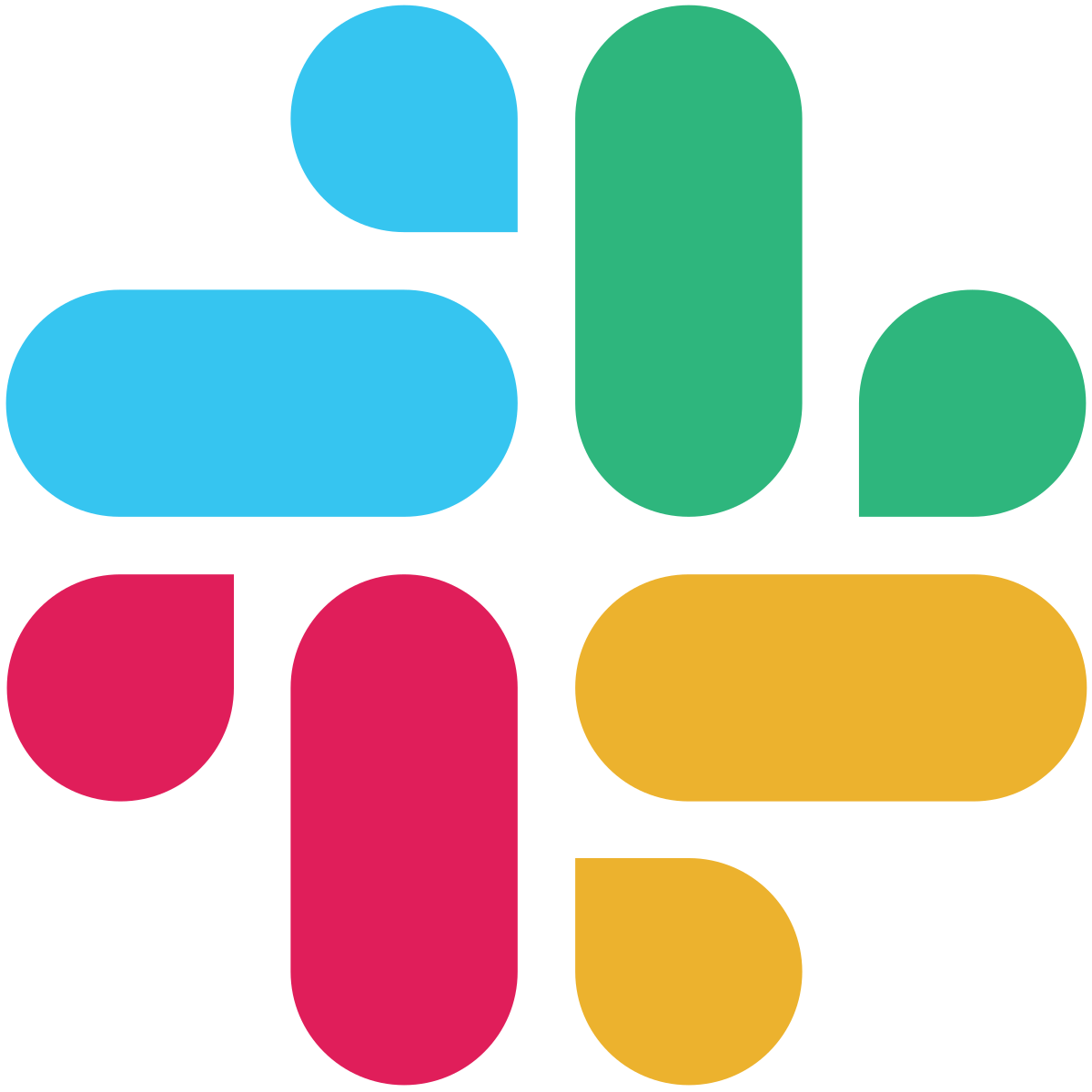 Add to Slack
Add to Slack