Frequently AskedQuestions
Everything you need to know about Anony Botter to get started and make the most of your anonymous feedback.
To invite the bot to a private channel, type
/invite @Anony Botter in the channel and press enter. Once invited, you can use the bot's features in that private channel just like in public channels.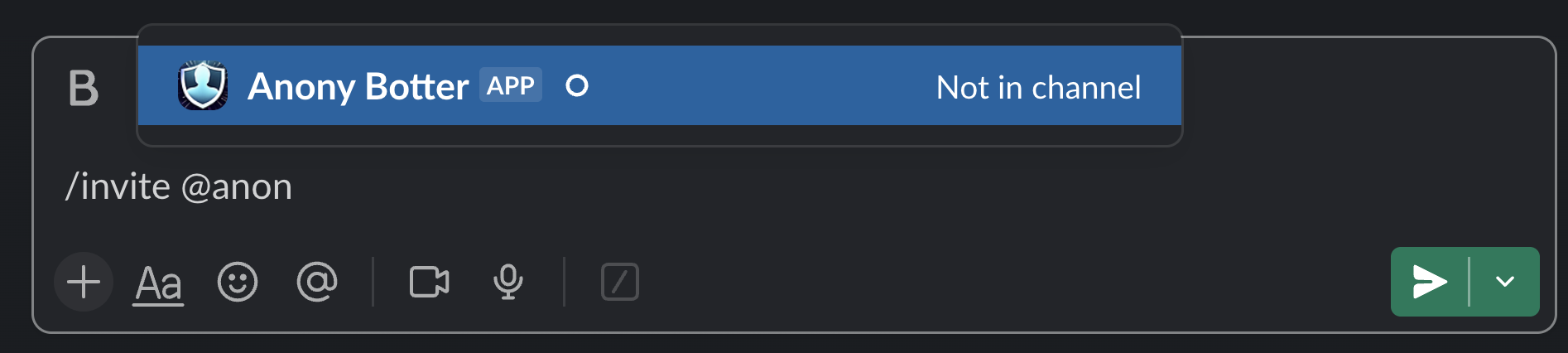
In a private channel, invite the bot once using
/invite @Anony Botter. After that, or in a public channel, simply type /anony and hit enter.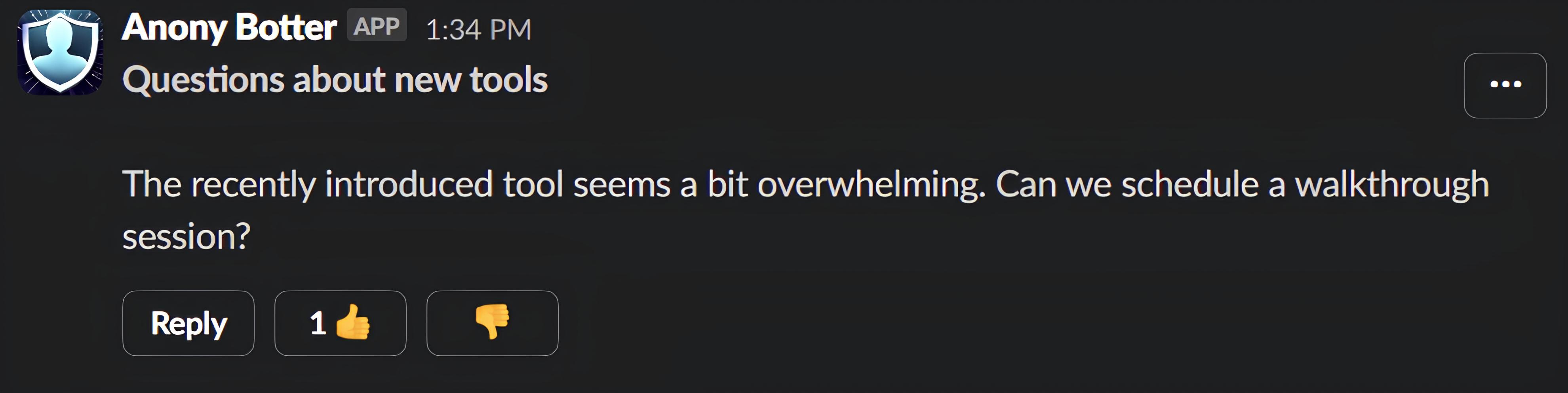
To reply, simply click
Reply on an anonymous message. Alternatively, go to the context menu of a non-anonymous message and select Reply anonmously.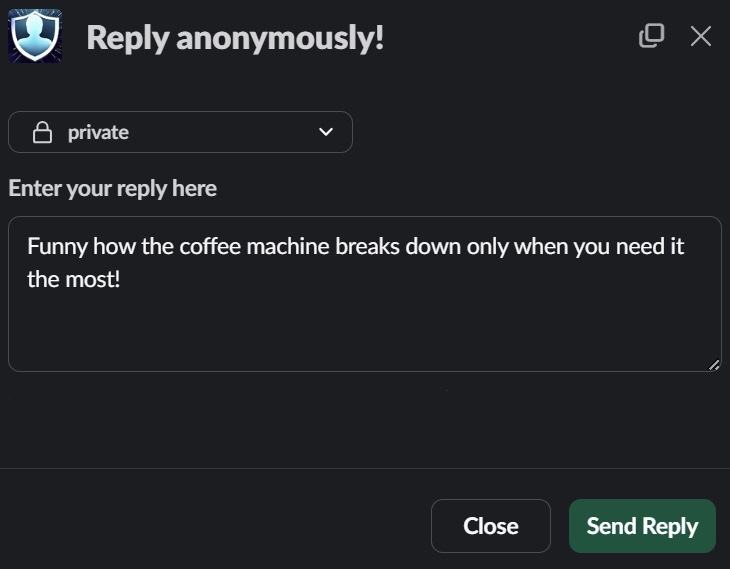
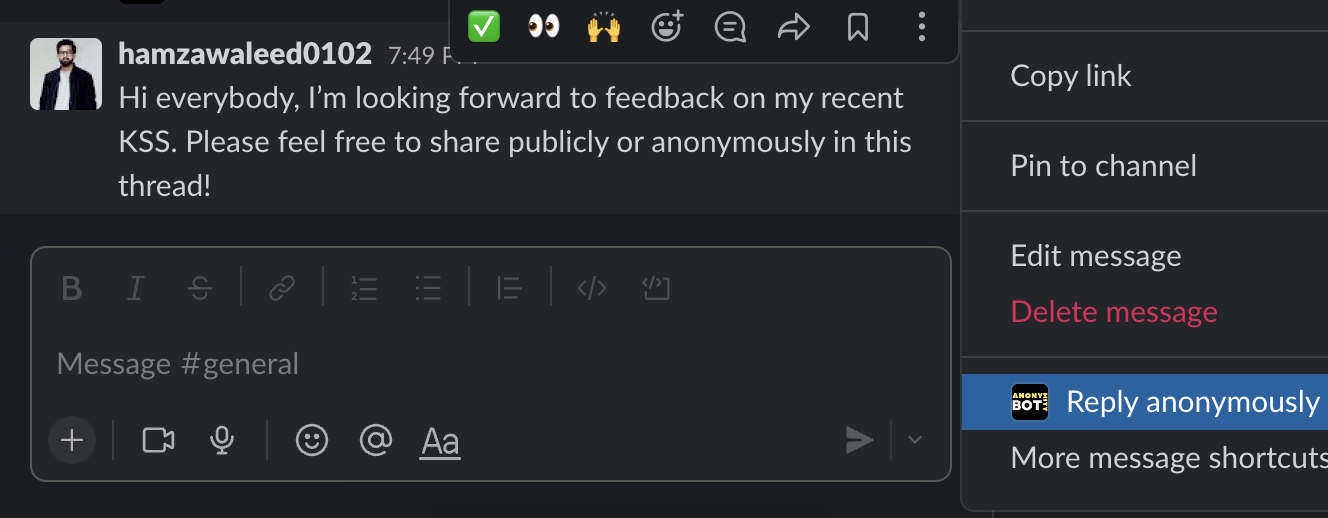
A message that receives at least 5 downvotes will be subject to a majority rule evaluation. If 51% or more of the participants express disapproval, the message will be flagged as inappropriate and hidden to maintain a focused and relevant conversation. Conversely, if the majority approves, the message will remain visible.

First, create a private channel and invite Anony Botter by typing
/invite @Anony Botter and hitting enter. Then, go to bot settings and choose this channel to get notified whenever a message is flagged. Now you'll be alerted in this channel whenever a message is flagged by the community, keeping you informed of any concerns.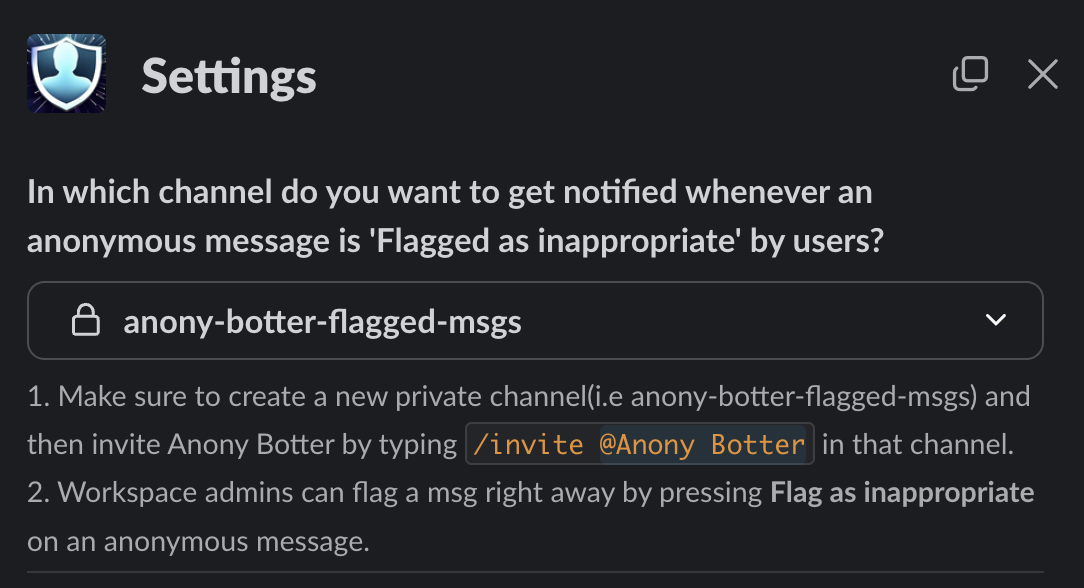
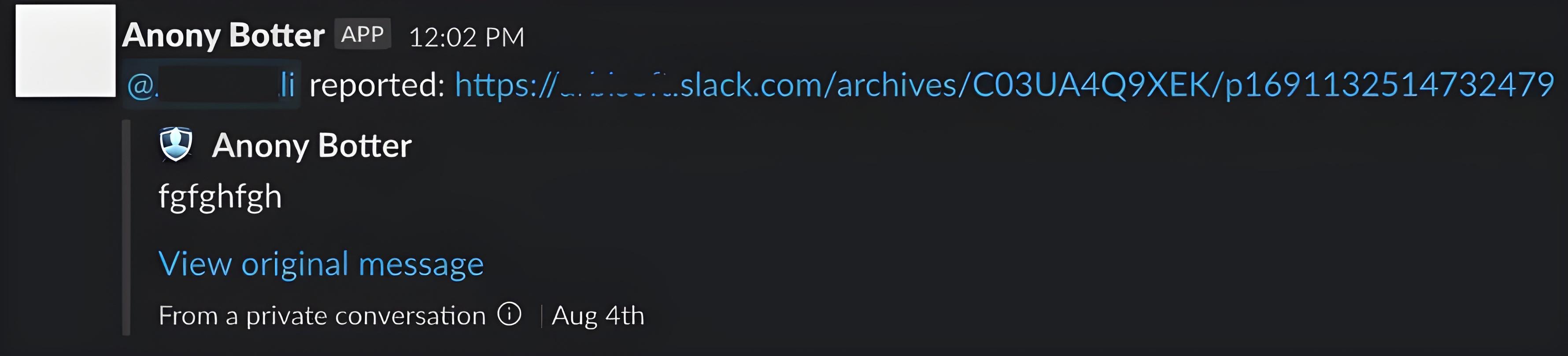
To create an anonymous poll, type
/anonybotter in the message box and select Poll Anonymously with Anony Botter from the dropdown list. Press enter, and a window will appear where you can input poll options. You must provide at least 3 options, while option 4 and 5 is optional.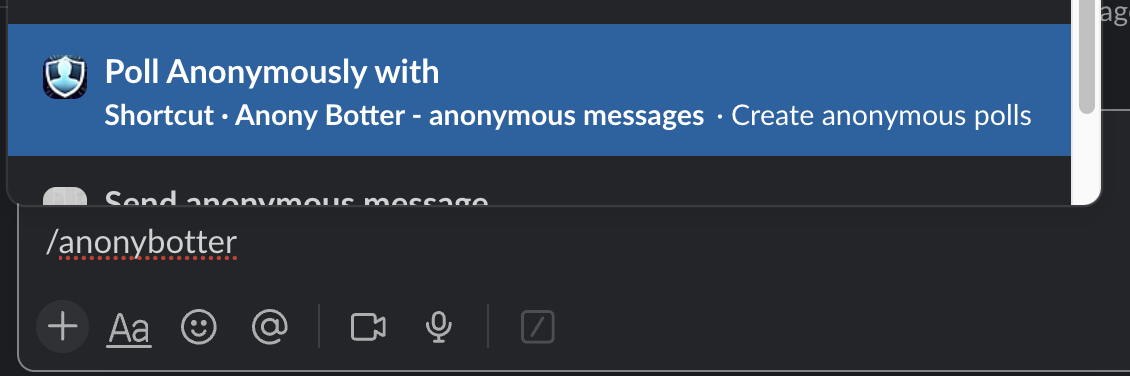
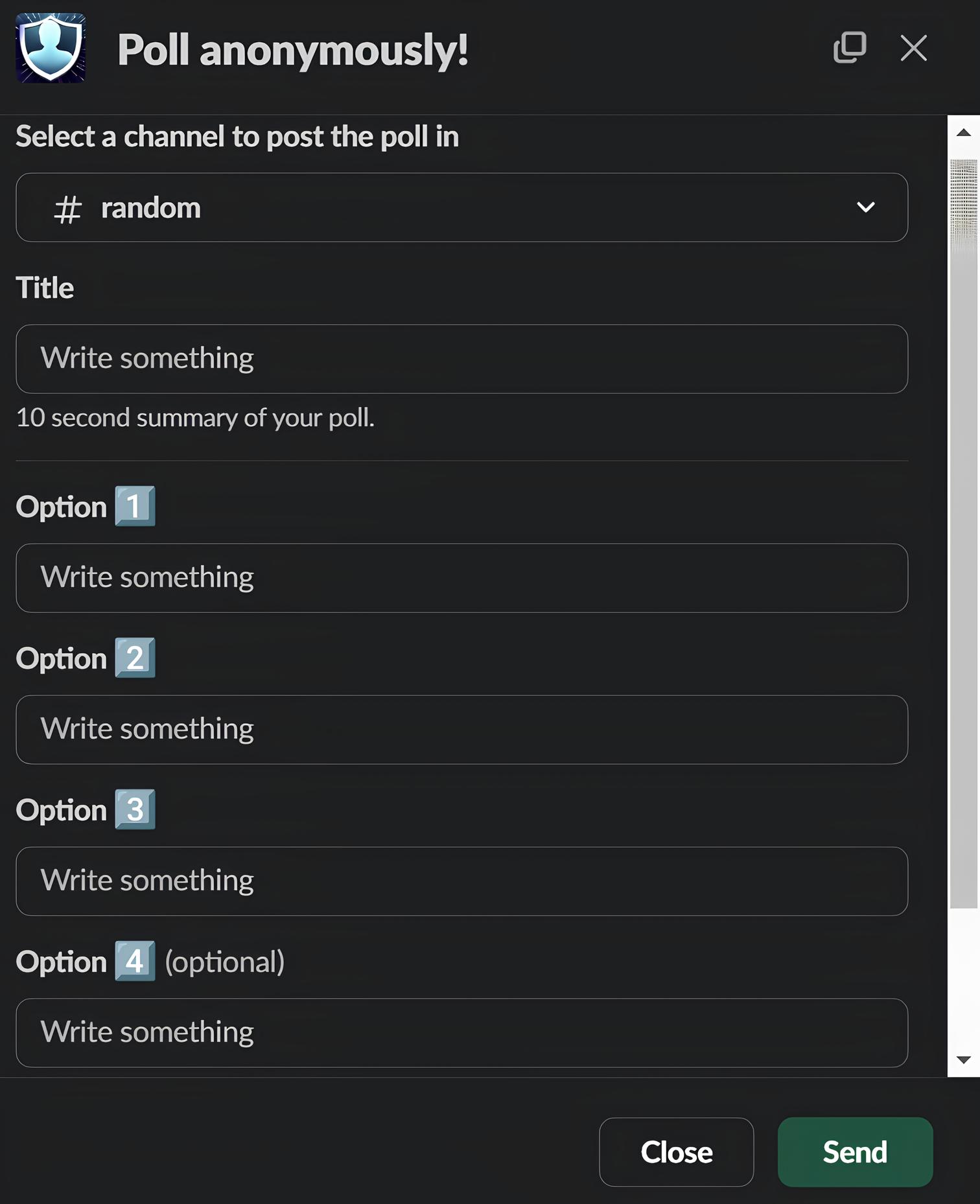
Moderators can immediately flag any message as inappropriate, and there’s no limit to the number of moderators you can assign.
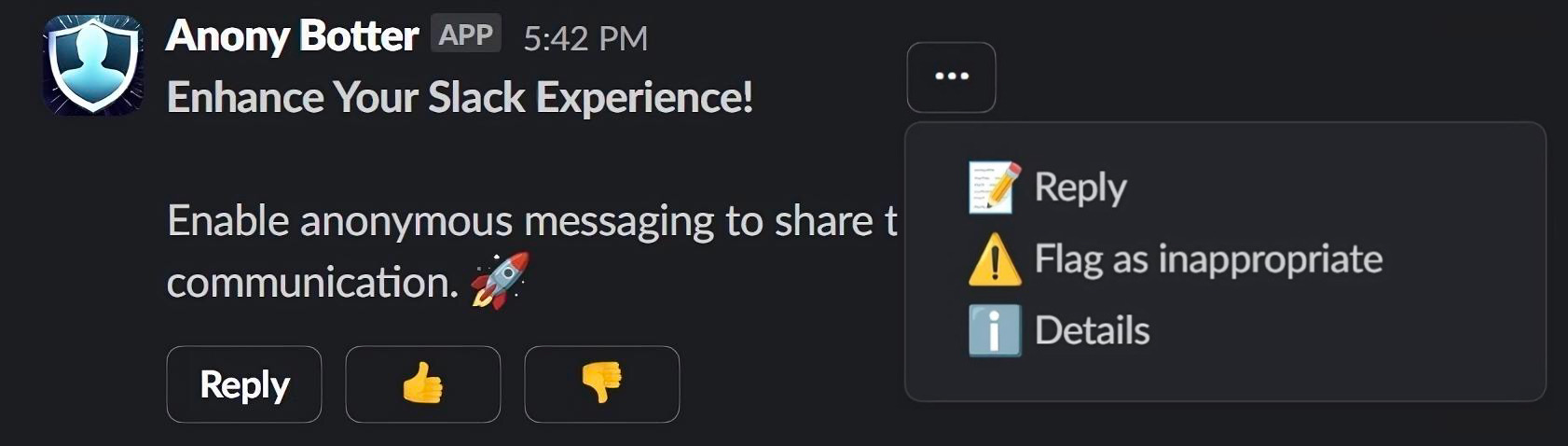
If the option
Allow admins to see the real author of anonymous messages? is enabled, admins can view the authorship of messages sent after enabling this option. However, if admins disable it and someone sends an anonymous message, they won't be able to see the author's identity even if they turn it on back. Note: If admins enable this option, other Slack members will be able to confirm while sending a message (see second screenshot below).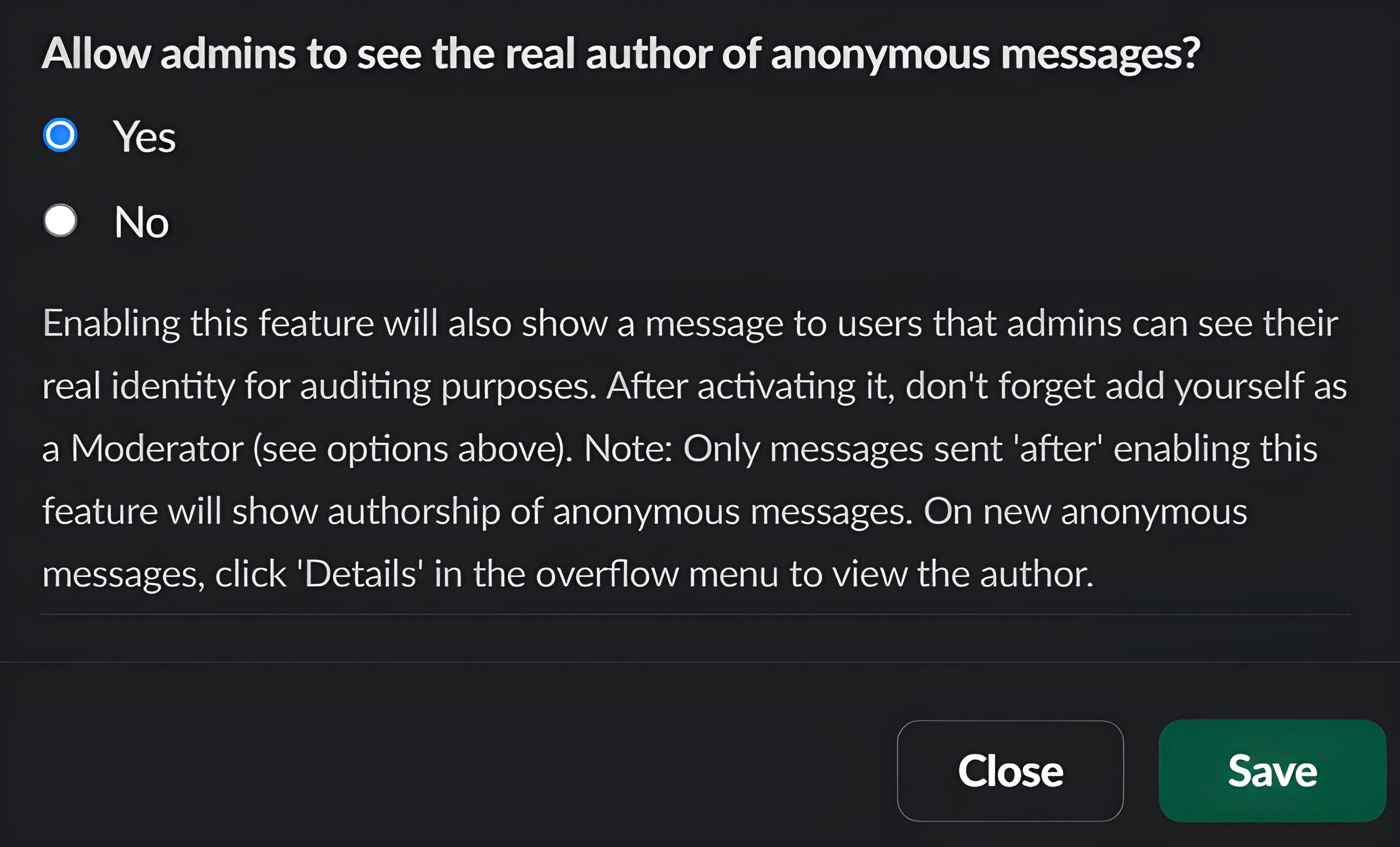
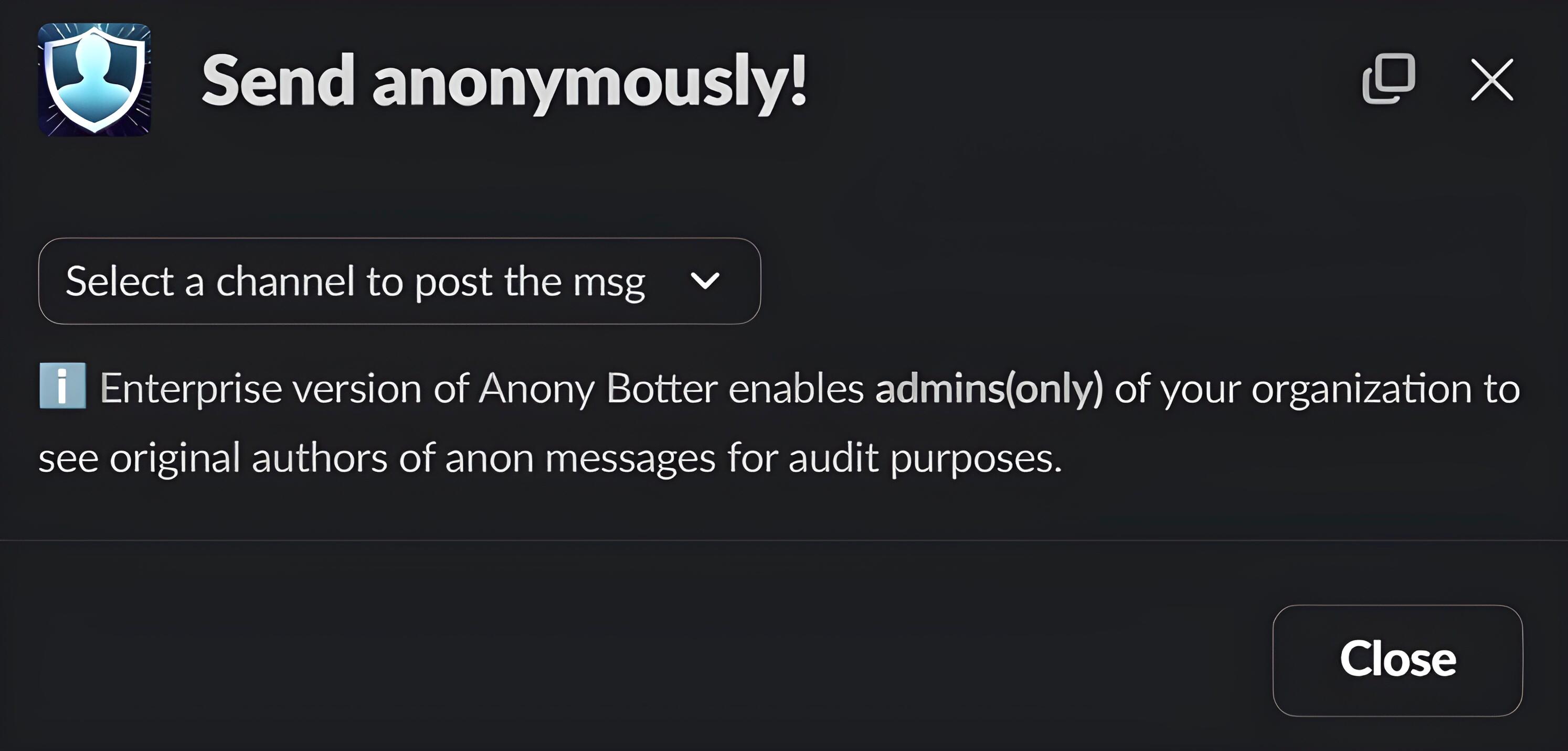
First, create a private channel and invite Anony Botter by typing
/invite @Anony Botter and hitting enter. Then turn on Should all anonymous messages require approval before they're sent out? option. A new dropdown will appear below it, select this newly created channel there and hit save. Now, whenever a message is sent, you'll be notified in this channel for approval. See second screenshot below. Once approved by the admin, the anonymous message is sent and displayed. If declined by the admin, the anonymous message will not be sent and the author won't be notified.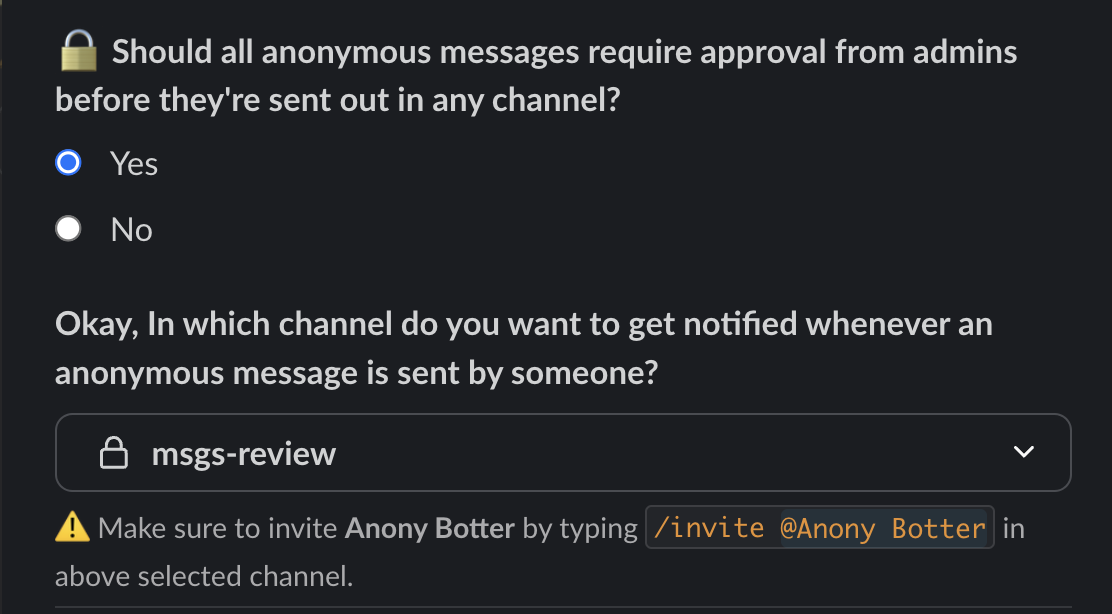
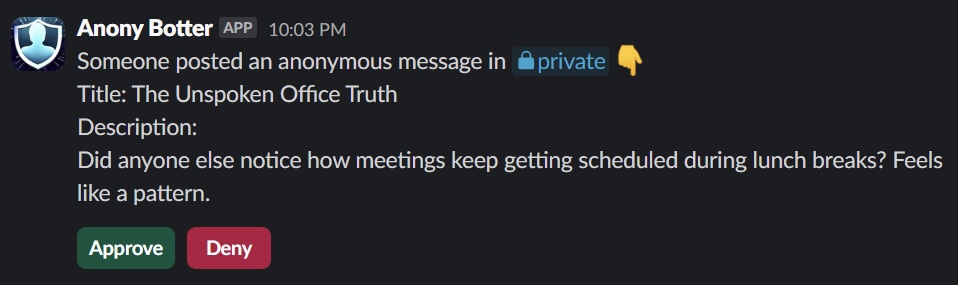
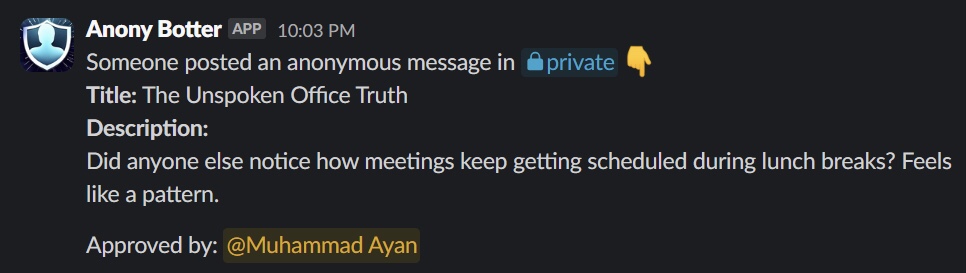
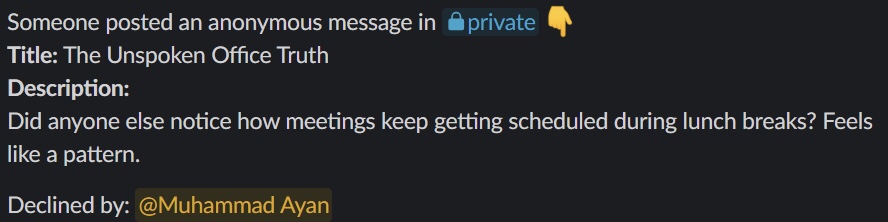
To change your plan, navigate to the bot's home page by clicking on bot Icon and then "Go to App" and then click on the "Manage Subscription" button. You will be redirected to a page where you can view your current plan and other available plans. Click on "Choose" next to the desired plan to proceed with the change. You will be redirected to a secure checkout page to complete the process.
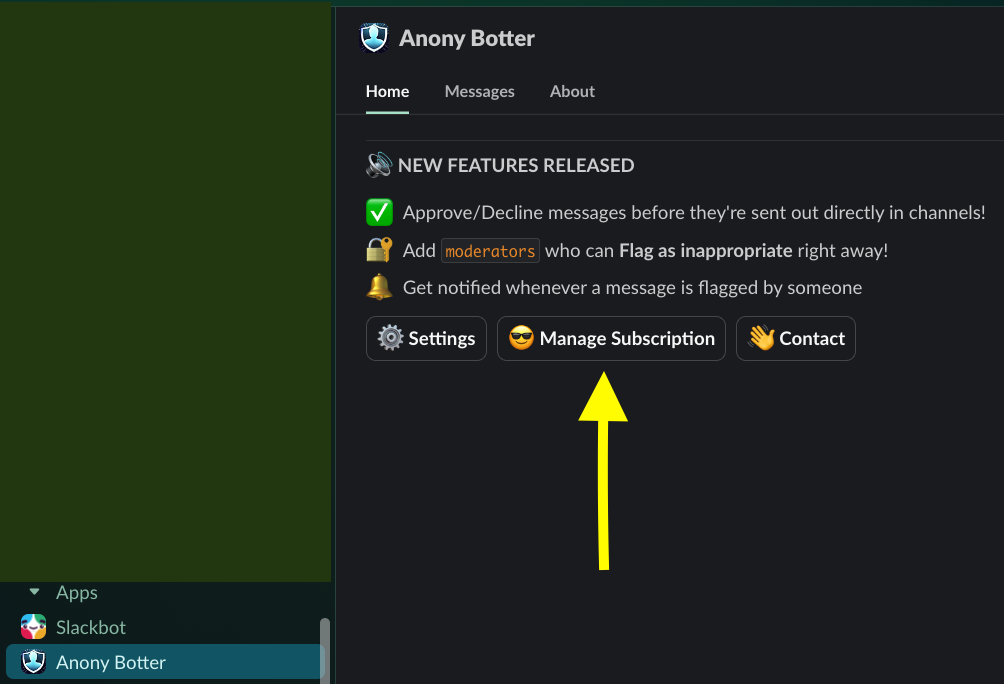
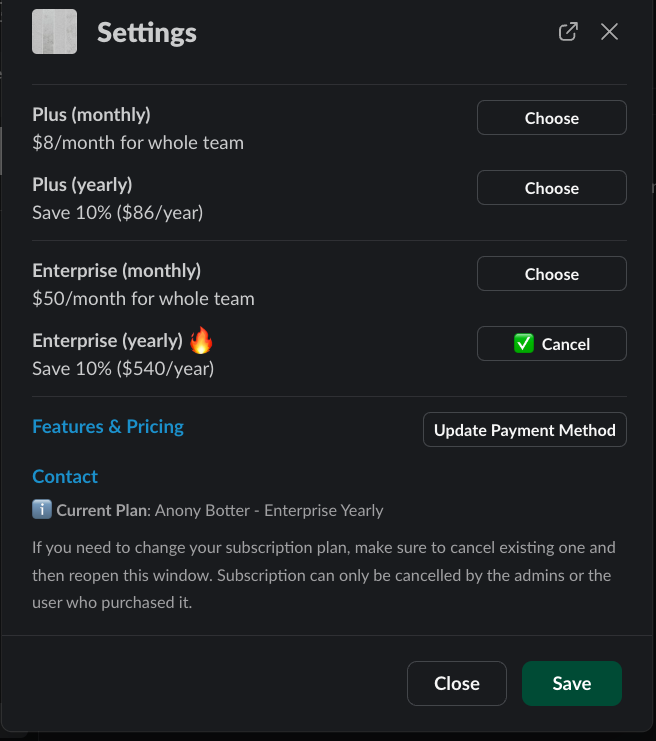
Still have questions?
Our support team is just a click away. Install Anony Botter today and get personalized help with any questions you may have.
Your privacy is our priority. All questions and answers are kept secure.
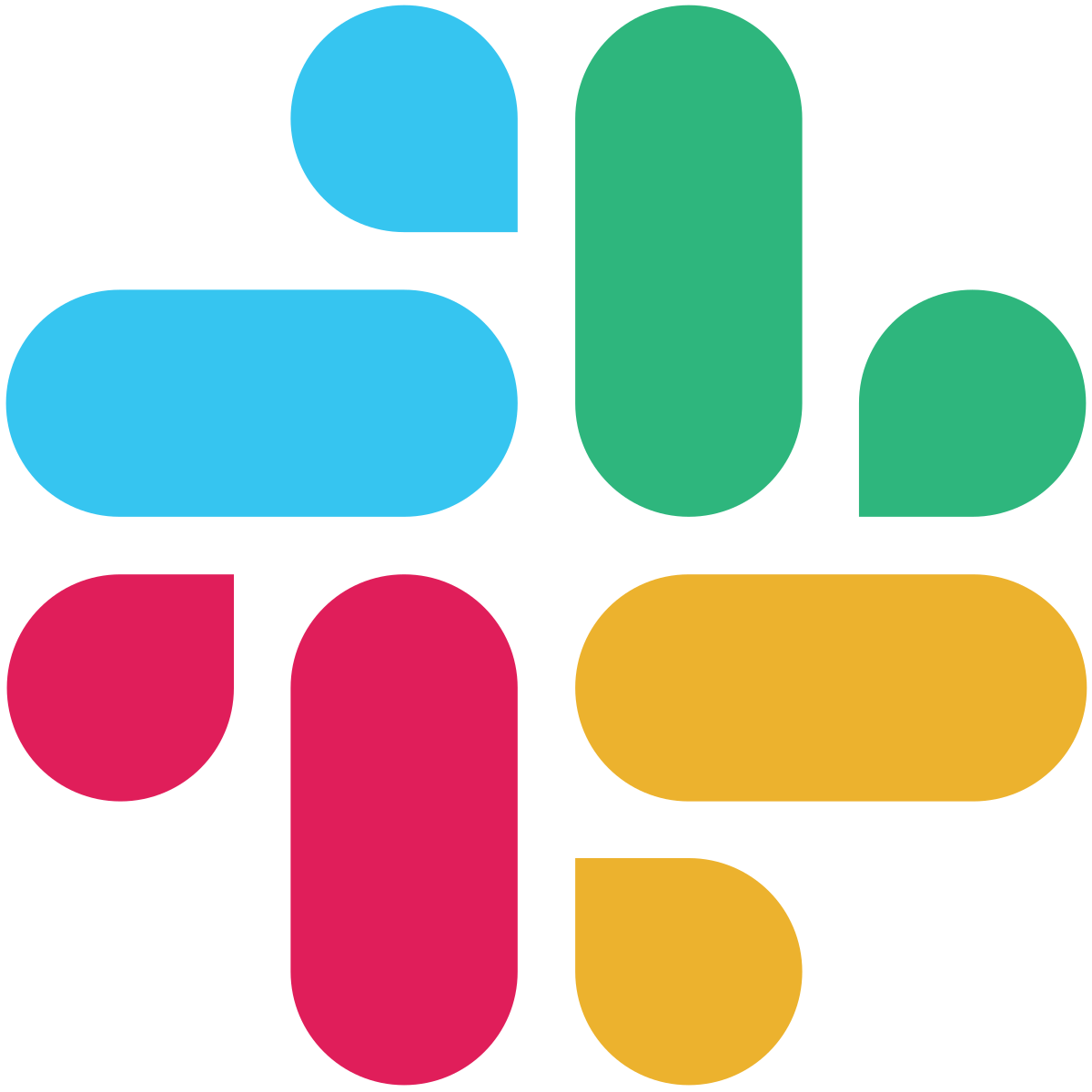 Add to Slack
Add to Slack